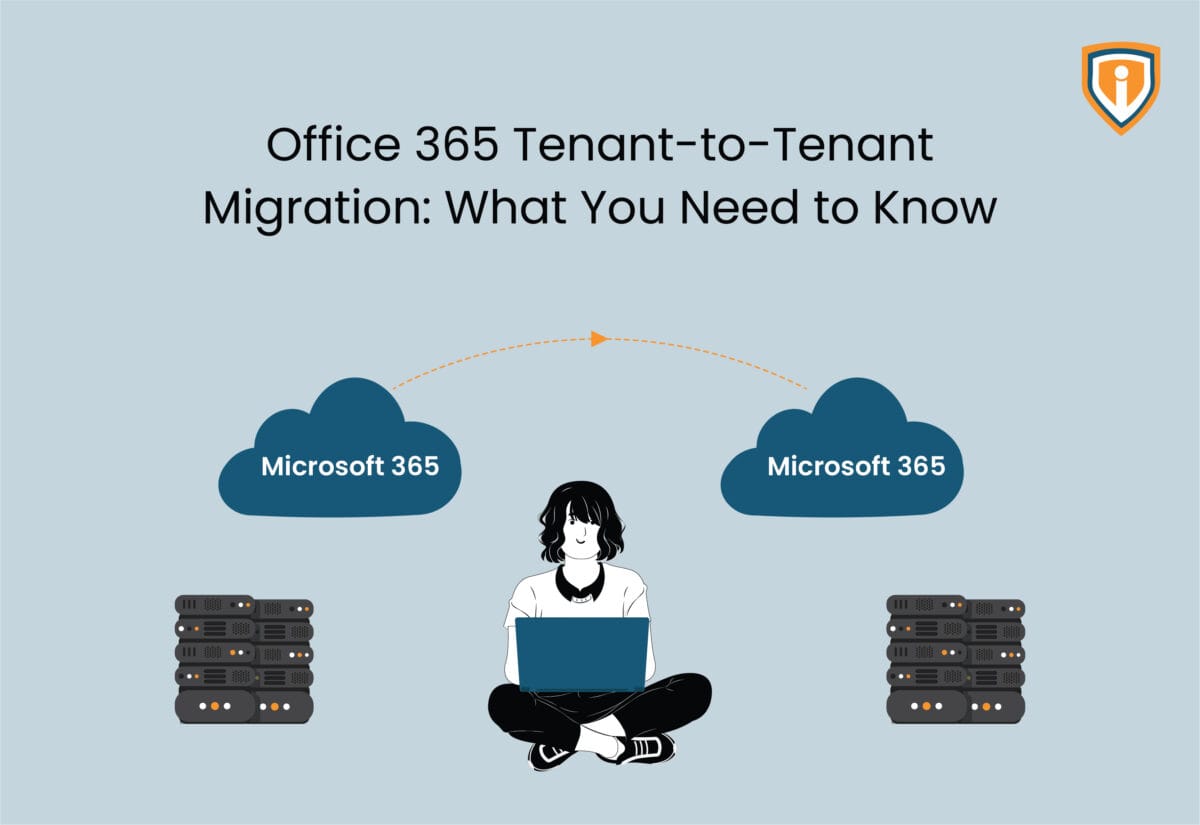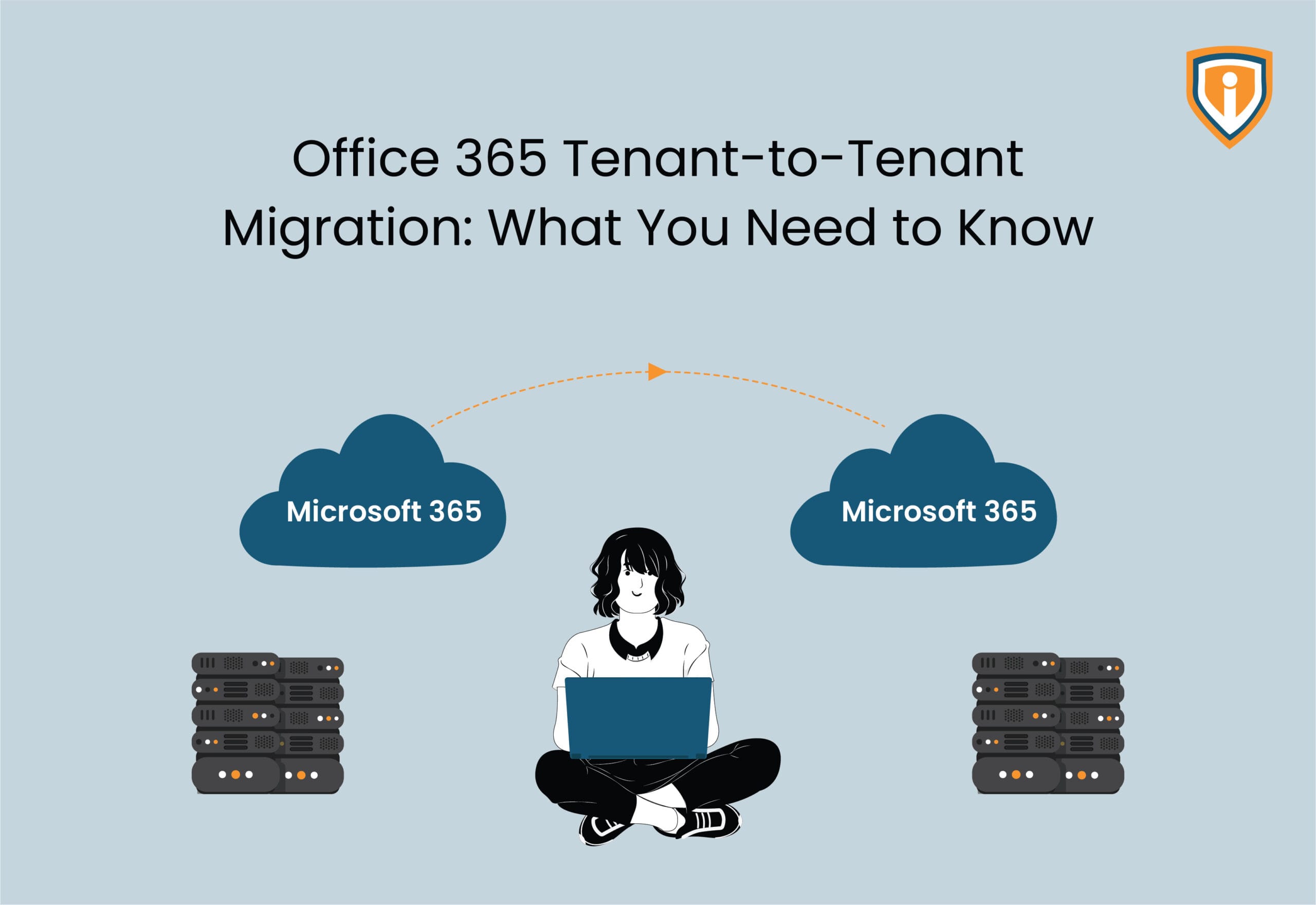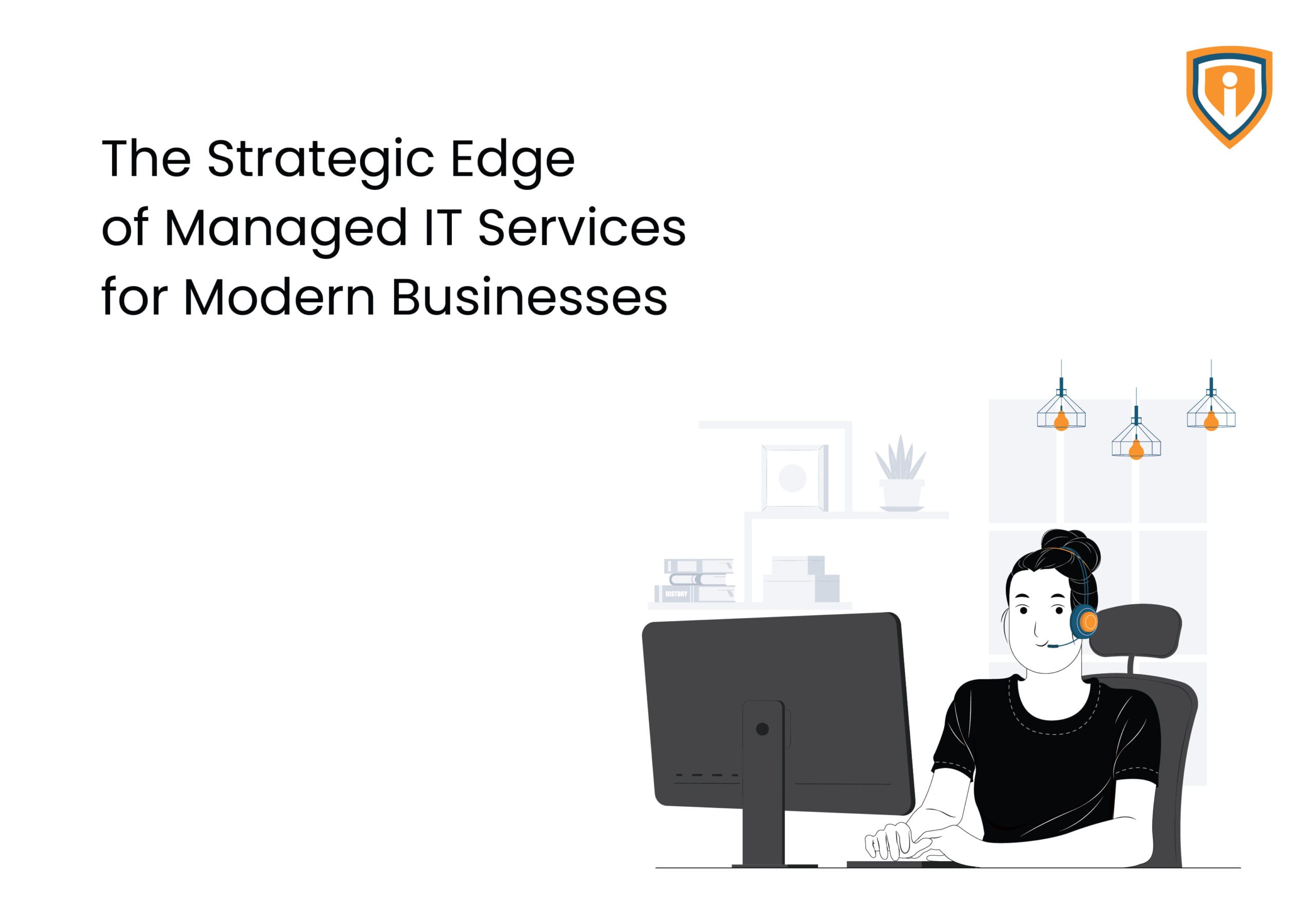A tenant-to-tenant migration isn’t just about relocating mailboxes to a new tenant. You’re moving users, Teams, SharePoint sites, and files. In other words, basically everything people touch every day. Get it wrong, and meetings vanish, chats disappear, and permissions break. People notice fast.
Email outages, broken Teams chats, or lost permissions can grind a business to a halt.
These projects usually surface during mergers or divestitures. One company gets absorbed, and suddenly, IT is tasked with stitching identities, domains, and data into a new tenant. The catch?
Microsoft doesn’t provide a one-click way to do this. Everything from DNS cutovers to configuring conditional access rules has to be planned out well and executed with precision.
What is a Microsoft 365 Tenant?
Microsoft 365 tenant is pretty much your company’s private slice of Microsoft’s cloud. When you subscribe, each tenant is set up as a distinct, isolated environment linked to the organization’s chosen domain. That slice holds your users, mailboxes, SharePoint sites, Teams, licenses, and all security controls tied to your domain.
Tenants don’t bleed into each other. A mailbox in Tenant A doesn’t talk to Tenant B unless you set up federation or migrate. That separation is great for security but creates friction when data and identities need to move.

Office 365 tenant-to-tenant migration aren’t just about copying files. Admins have to re-map user accounts, reassign licenses, and keep things running smoothly so staff can keep working without hitting downtime. For instance:
- A project manager still needs to access her Teams channels mid-migration.
- Mail flow must continue without MX record failures.
- Compliance settings, like retention labels, can’t just vanish in the process.
That’s why tenant-to-tenant projects are considered among the most intricate moves inside the Microsoft 365 world.
Why Businesses Need Tenant-to-Tenant Migrations
Companies don’t choose tenant-to-tenant migrations on a whim. They happen because the business itself is changing, and IT has to keep up. When companies merge, split, or spin off divisions, moving an existing Microsoft 365 tenant usually becomes unavoidable. Microsoft points out a few ways to tackle these moves, depending on how messy the setup is.
- Mergers and acquisitions – Two companies come together, but their users sit in different tenants. Running both creates duplication and confusion. Consolidation gives staff a single place to work.
- Divestitures and spin-offs – When a unit is carved out, its mailboxes, files, and permissions must be moved into a new tenant without breaking compliance rules.
- Regional splits – Some firms migrate by geography, setting up a separate tenant to meet data-residency or privacy regulations.
- Rebranding and domain alignment – A new brand or domain often requires all users to move under one tenant.
- Licensing and cost control – Multiple tenants mean overlapping subscriptions and scattered policies. One environment is cheaper and easier to secure.
Why it matters
Fragmented tenants mean higher costs, messy identity management, and frustrated users bouncing between environments. For leadership, the cutover isn’t just an IT exercise; it’s what makes a merger or split tangible. Until the systems are unified, the organizations aren’t.
7 Factors to Consider in a Tenant-to-Tenant Migration
Planning tenant-to-tenant migrations is more about preparation. The technical cutover usually takes days, but the groundwork can stretch into months. A few factors drive how complex the move will be:
1. Identity and Directory Management
User accounts sit at the core. Every mailbox, file, and Teams space is tied to an identity. Admins have to choose between syncing directories, building new ones, or mapping accounts by hand. Miss here, and you’ll see duplicate users, broken logins, or missing rights.
2. Domain and DNS Dependencies
Switching domains is more than updating MX records. Mail flow Autodiscover, SPF, DKIM, even hybrid connectors — yeah, all of it might need fiddling.
And if DNS decides to lag? Emails bounce, meetings get missed, and the bosses start breathing down IT’s neck
3. Licensing and Subscription Alignment
Licenses purchased under the source tenant don’t automatically move. IT has to check what’s active, what’s redundant, and whether new subscriptions are needed before migration. Skipping this step risks leaving users without access to critical services the moment they log in.
4. Data Volume and Workload Scope
Are you only moving mailboxes? Or does the project include OneDrive, SharePoint, Teams, Planner, and compliance data? The more workloads involved, the more careful the sequencing must be. For example, Teams channels reference SharePoint sites in the background — miss that link, and collaboration breaks.
Microsoft recommends avoiding single-event migrations bigger than 15,000 users or 7 TB of site content, since too much at once can choke networks, slow data transfer, and overwhelm your helpdesk.
5. Security and Compliance Controls
Security and compliance remain a crucial aspect of tenant-to-tenant migrations. Retention labels, conditional access policies, and DLP rules don’t always transfer cleanly. Each one has to be reviewed and rebuilt in the target tenant to avoid violations. This is where IT and compliance officers must work hand in hand.
6. Continuity During Transition
Most migrations aren’t single-event migrations where everything switches at once. Users need to send and receive email, schedule meetings, and share files while the move is in progress. That requires continuity planning — calendar federation, mail routing, and temporary syncs between tenants.
7. End-User Impact
Even a perfect back-end migration fails if end users can’t work. Communication plans, training, and support desks need to be ready. Something as small as profile photos not carrying over to Teams can create noise if expectations aren’t set upfront.
Types of Tenant-to-Tenant Migrations
Tenant-to-tenant migrations don’t come with instructions that make sense at first glance. Every move is a little messy. How it happens depends on what’s moving, why, and how much the business can tolerate going offline. Usually, there are three ways IT teams handle it:
1. Mail-Only Moves
Just email. Nothing else. Fast. Cheap. But not foolproof. Forget an alias, misconfigure MX records, or skip a forwarding rule, and someone misses an important client email.
2. Full Workload Moves
This is the monster. Mailboxes, Teams, SharePoint, OneDrive, Planner—everything. Dependencies pile up. Teams channels rely on SharePoint sites. Planner tasks sit in channels. Miss one, and your users won’t just notice — they’ll start shouting at IT. Every file, every permission, every link matters.
3. Phased or Hybrid Moves
Move things in chunks. Mailboxes first, SharePoint later, Teams last. Reduces downtime but adds juggling. Calendars have to talk to each other. Emails have to keep flowing. Temporary syncs are tricky. One misstep and chaos erupts.
Here’s a reality check. No migration is neat. Even “small” moves can spiral. A full move takes planning, patience, and a lot of double-checking.
And users?
They don’t care about your plan. They just want things to work.
Best Practices for Tenant-to-Tenant Migrations

Migrations aren’t about clicking buttons. They’re about surviving the chaos without losing your mind — or the company’s data. Here’s what actually helps:
1. Start with a full inventory
Know what you have. Mailboxes, Teams channels, SharePoint sites, OneDrive folders, or Planner tasks. Don’t guess. Missing something now will certainly bite you later. Trust me, someone always notices a lost Teams chat.
2. Map dependencies
Teams talks to SharePoint. Planner lives in Teams. OneDrive links break if permissions aren’t synced. Draw a map. Or scribble it on a whiteboard. Just make sure you know the chain before you start cutting.
3. Plan for continuity
People still need email, calendars, and files mid-move. That means temporary syncs, calendar federation, and mail routing. Ignore this, and the chaos lands squarely on your helpdesk.
4. Test, test, test
Pick a small group and move them first. Check mail flow, Teams, SharePoint, OneDrive, Planner. If it works for them, scale. If it doesn’t, tweak and repeat. Migration is an experiment you can’t wing.
5. Communicate with users
Send heads-up emails, guides, and alerts. Expect confusion and yes loads of questions. A user locked out of Teams is angrier than a delayed report. Set the right expectations before the storm hits.
6. Document everything
Every step, every workaround, every unexpected hiccup. You’ll need it for audit trails, compliance, or just to survive the post-migration “why isn’t my chat there?” panic.
7. Have rollback plans
Stuff breaks, mail flow halts, and permissions vanish. Be ready to reverse or patch quickly. No one cares how neat your plan was if people can’t do their jobs.
Conclusion
Tenant-to-tenant migrations are never simple. Every mailbox, Teams channel, SharePoint site, and file can be affected. You can miss a channel, forget a key file, and problems appear fast. The way through needs to be methodical, where you take stock of everything that moves. Track how each piece connects. Test with a small group first and keep the users informed every step along the way. When it works, the transition happens quietly. With the right steps, especially with expert support like Infrassist — the transition becomes smooth and clean.
Planning a tenant-to-tenant migration? Talk to us and we’ll help you map the right migration path.