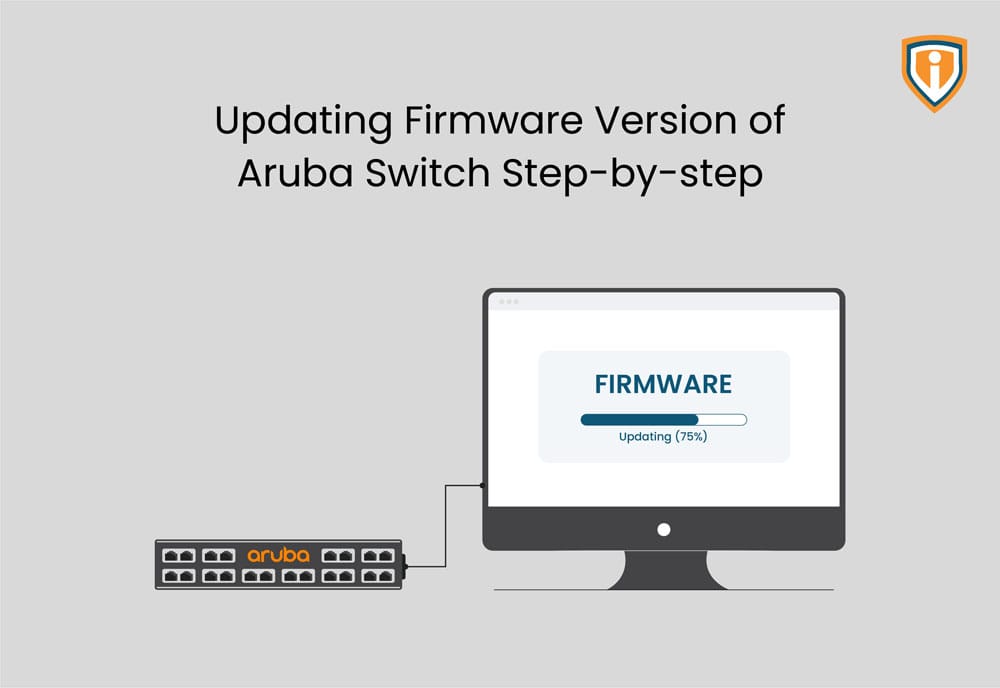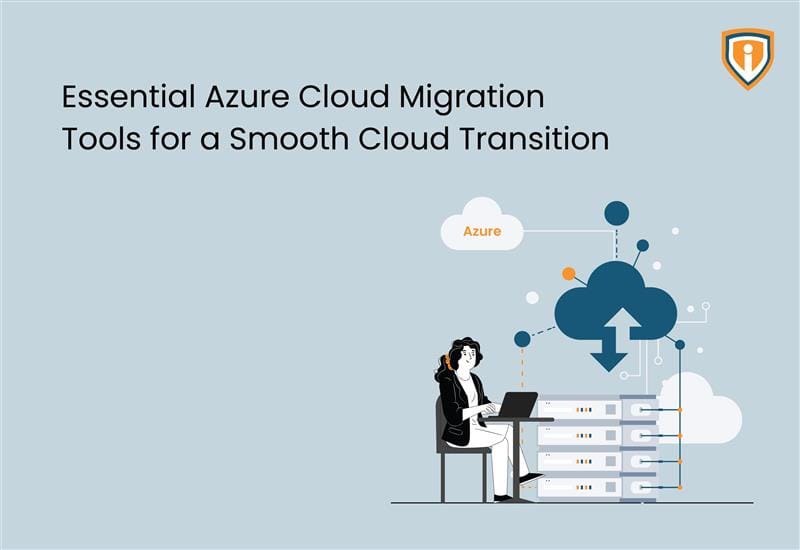Are you tired of feeling unsure about how to update the firmware on your Aruba equipment? Look no further! Our team has put together a comprehensive guide on the process, complete with step-by-step instructions and helpful tips. Say goodbye to confusion and take control of your network’s maintenance by following our guide.
Prerequisite:
- You will require an administrator account for the switch
- Access to a locally connected device via a browser
- Only the below browsers are supported:

- Aruba recommends using the most recent version of each browser as of the date of this release note.
- Download the firmware from the Aruba official site:-
Installation Steps
- Once the download is completed from the official site, unzip the downloaded software file from the archive
- You will be getting .swi file which will be required to upload over the switch as a backup image
- Once you logged in to the Aruba switch as administrator Navigate to Maintenance > Backup and update file


Select operation type > update (Transfer file to switch)

- Select operation type > update (Transfer file to switch)
- Select Transfer protocol, here is Https selected because I have uploaded it from the browser

- Once the file transfer is completed, it will show one popup as mentioned below.

- Once the file transfer is completed, restart the switch. It will take 10 minutes to update
- Once the update is completed, you can check the firmware update on the dashboard </ul