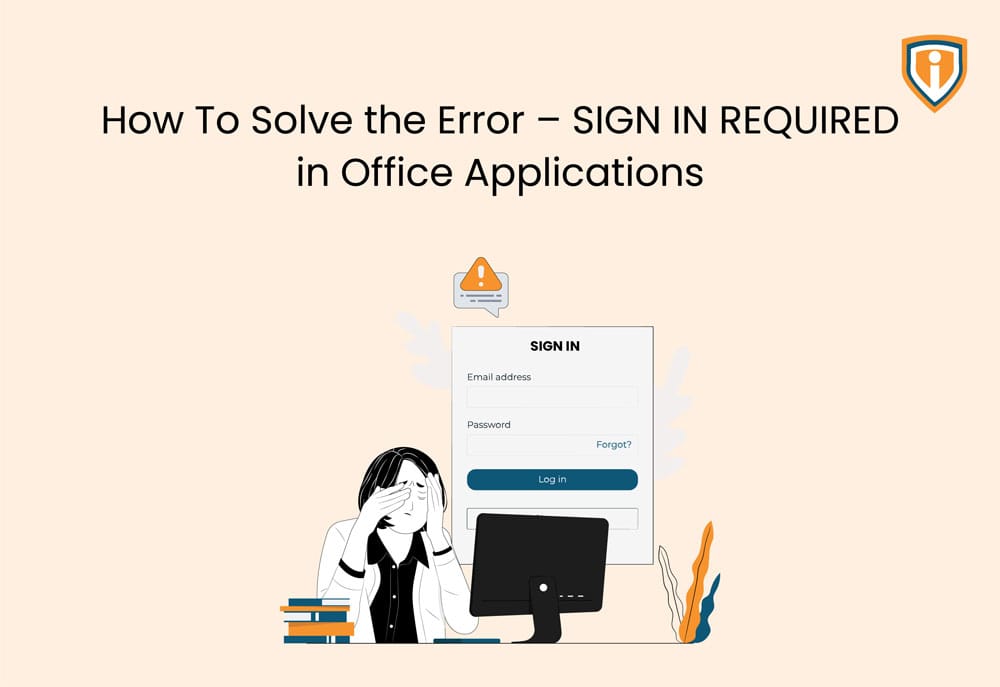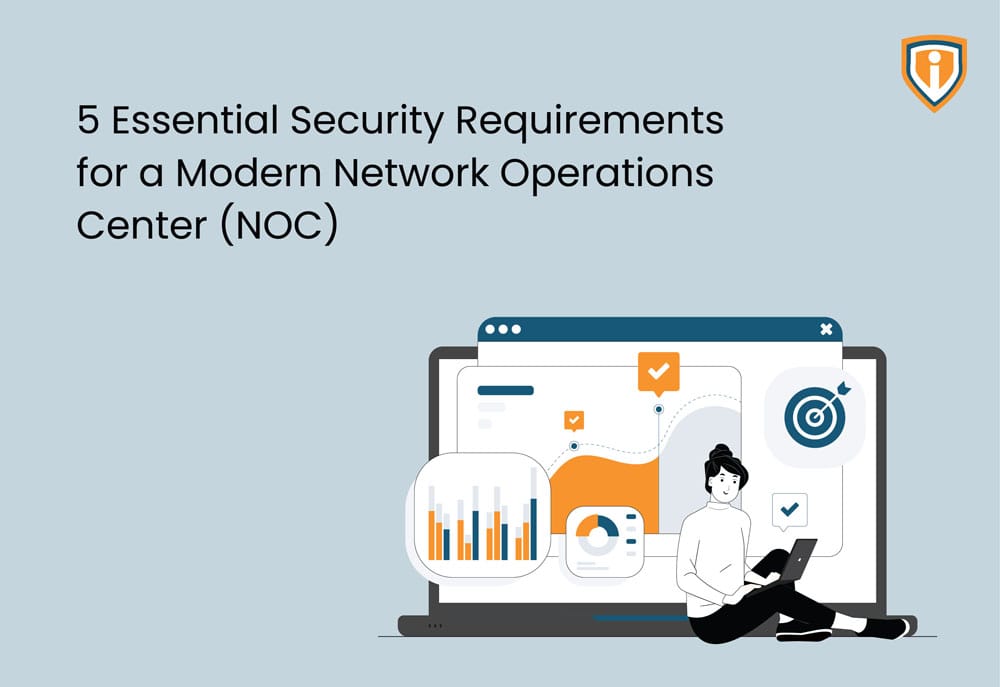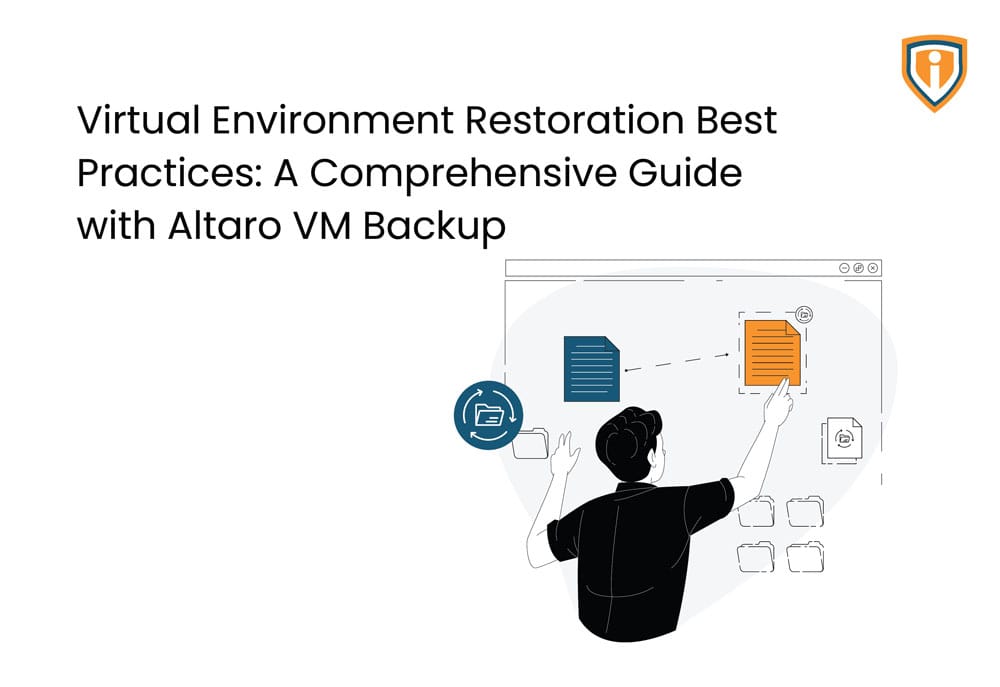As you can see in the above image that there is an error that says: We can’t upload or download your changes because your cached credentials have expired.
So, to resolve this issue, we will have to delete the cached credentials which automatically gets logged in apps.
You can follow the below steps:
1. Press Windows + S to open Search Box and type Control Panel, click it to open.
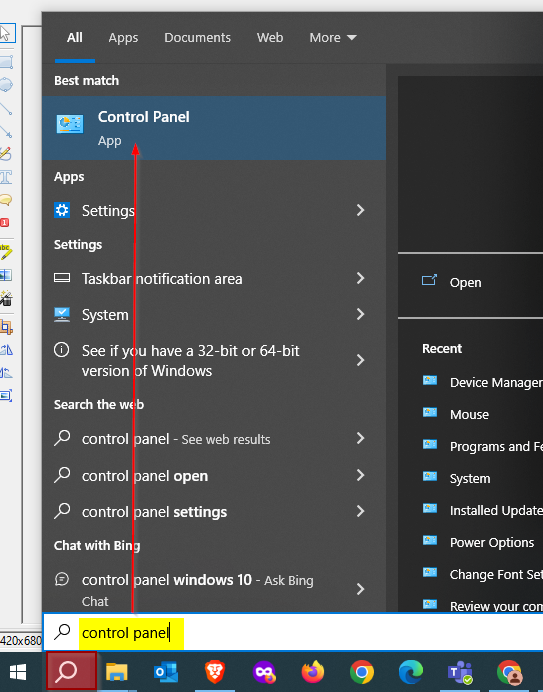
2. Click User Accounts.
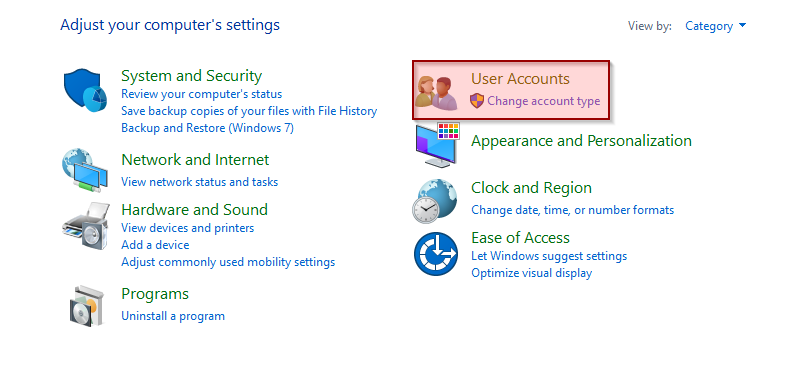
3. Click on Manage Windows Credentials under Credential Manager.

4. Click Windows Credentials.

5. Under Generic Credentials, remove all the log-in credentials.


6. After that Sign-out your Microsoft account from your computer.
7. Open all your Internet browsers and clear all cache and cookies.
8. At last Restart your computer/device.
9. Launch the Word/excel application again.
It may ask you to provide sign in credentials again.
This way you can fix this issue of SIGN IN REQUIRED in office applications.
Conclsuion:
In conclusion, conquering the persistent “SIGN IN REQUIRED” error in your Office applications is a vital stride towards uninterrupted productivity. By following the step-by-step solutions outlined in this comprehensive guide, you’ve gained the prowess to seamlessly navigate through authentication hiccups and regain control over your workspace.