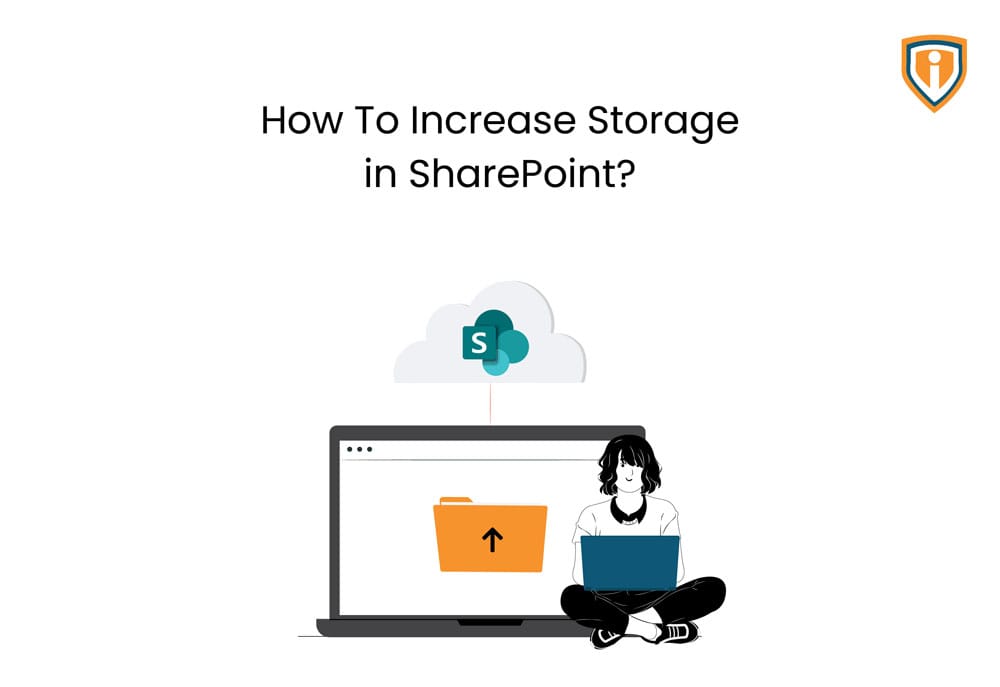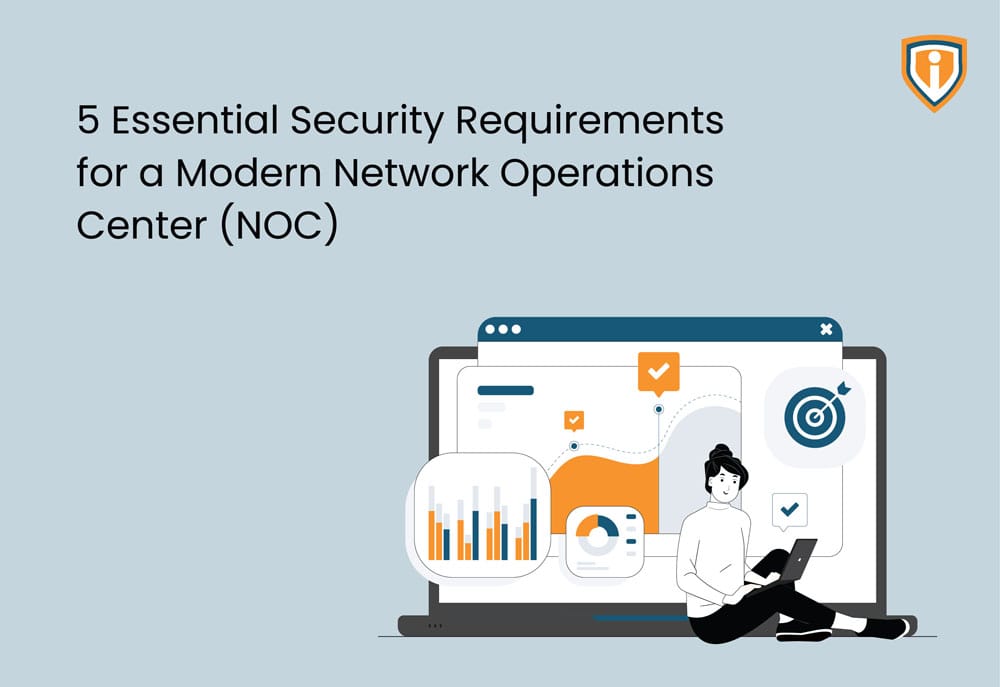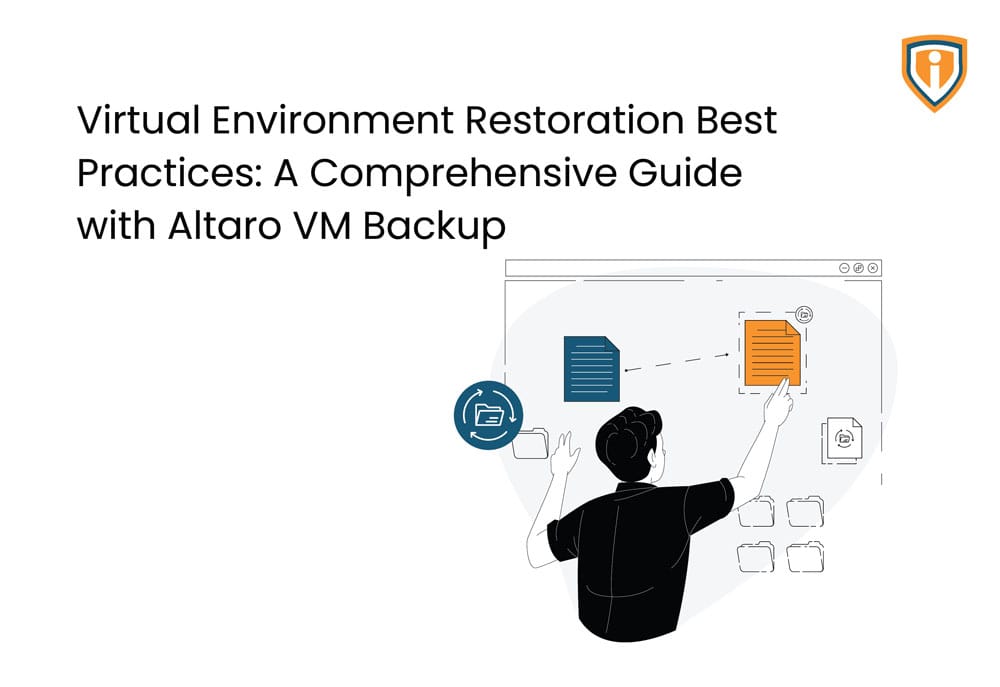As organizations continue to accumulate data, the need for more storage capacity becomes crucial. Welcome to our blog, where we delve into expanding storage in SharePoint. In this article, we will explore various strategies and techniques to effectively increase your storage space in SharePoint, enabling you to manage and store valuable content without limitations. Let’s dive in and unlock the potential for a scalable and efficient SharePoint environment.
It is always challenging to manage SharePoint storage space in any organization.
Once the storage limit is reached, data will not be stored. Due to the total storage, users may have to face a lot of issues.
The storage of SharePoint Online is limited and depends on your Microsoft 365 license.
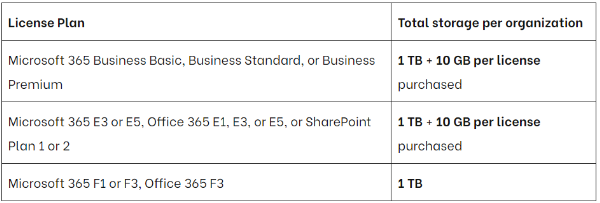
Here you can see we don’t have enough space for our site storage in SharePoint:
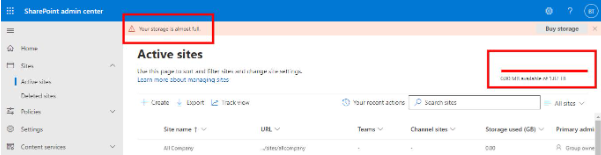
Here’s how you can increase the storage limit in SharePoint:
1) Go to the rhipe PRISM portal and Login with your Account:
https://www.prismportal.online/
2) Go to Products> Microsoft CSP Indirect> Tenants> Select tenant
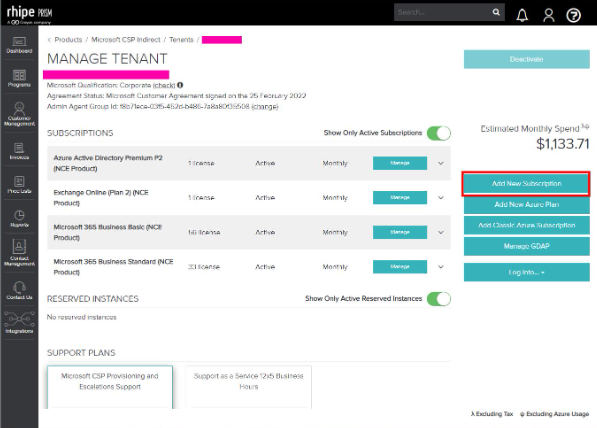
2) Click on Add new subscription and search file storage or extra file
If you don’t see the Office 365 Extra File Storage in the list of available add-ons, it means your plan is not eligible.
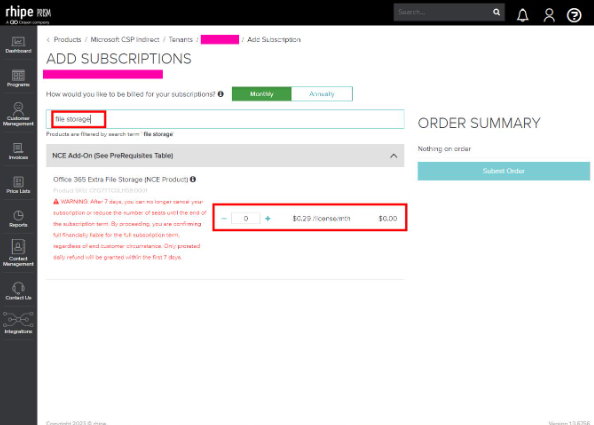
3) You can buy monthly or annual subscriptions according to your need.
When you buy Office 365 Extra File Storage, you can add units in increments of 1 GB.
e.g., If you want to increase 500 GB storage then you have to select 500
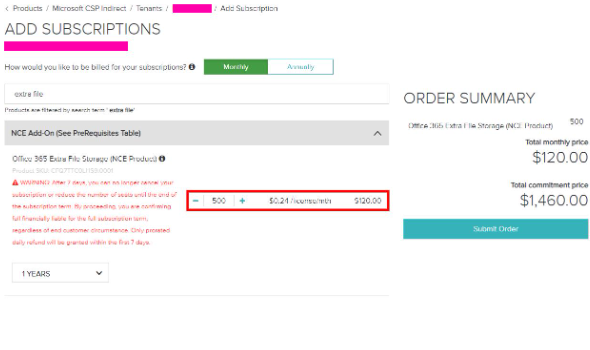
After Successfully submitting the order and payment, you will see that the SharePoint storage limit has been increased.